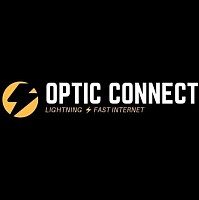Query & solution
Speed issue and Wi-Fi issue problems and solutions
How To Increase Internet Connection Speed? by NetSpeed
Slow Internet Connections can be very annoying because you can’t do literally anything. You can browse the internet with ease, you can’t stream videos and you can’t play games online. Even though you may be paying for speeds much higher but you may not be getting those speeds. This can be due to many factors and these all can lead to you having poor internet connection speed.
Performing a Speed TestBefore you proceed further, you should first test the current speed on your internet connection and through a speed test, you will be able to determine if you are getting good speeds or poor speeds. There are many different websites on the internet on which you can perform a speed test. Once you perform a speed test, you should compare the result to the bandwidth of your internet connection.
Once you confirm that you aren’t getting the actual speeds that you are paying for then here are some things that you can do to increase the internet connection speed.
You should scan your device for viruses and make sure that there is no virus/malware on your device that is sucking the internet. Sometimes, there may be viruses/malware on your device and they may be sucking the system resources including RAM, CPU, and the internet too.
Use an Ethernet CableA thing that you can try to get the maximum speed from your modem is to use an Ethernet cable. Wi-Fi connection may be nice but with Ethernet Cable, you will be able to get the maximum speed from your modem. So, get an Ethernet cable and plug it straight into your PC to get maximum speed.
Update the router firmwareYou should also update the firmware of your router regularly. Just like your PC or smartphone that runs on their own Operating Systems, your routers also run on their own firmware. You should regularly look for updates of the router’s firmware and update it. These new updates have all the previous issues fixed and you will likely experience better speeds than before.
Check for FiltersIf your internet is also connected to a phone line with a functional telephone then it will be likely that there will be filters installed on the line. Filters are plugs between your modem and phone line. These can help filter out the disturbances so, if you have a filter then make sure that it is of good quality and if it is not then you should buy and replace the older one.
Use a Wi-Fi BoosterSometimes the problem can be caused by a weak Wi-Fi signal and the solution to that is to increase the range of your Wi-Fi signals. You can place your router at a place where it is not surrounded by other electrical devices and other materials. In such cases when you are having a weak Wi-Fi signal, you can use a Wi-Fi Booster/Extender to increase the range of your Wi-Fi signals.
A Wi-Fi Booster/Extender is a device that increases the range of your Wi-Fi signal by taking the signal and then re-transmitting the signals after its amplification. In this way, you are able to get signals even at dead zones.
Upgrade your router/modemOne of the biggest reasons why you may be getting slow internet is because your internet router/modem is obsoleted. An outdated router/modem can be the reason why you’re getting frequent internet dropouts and you’re also getting slow internet speeds. Consider upgrading your router/modem so, you may be getting the speeds that you are actually paying for and also make sure that the modem that you buy is suited for the internet plan that you are on.
Upgrade your internet planIn case there are none of the aforementioned issues, you need to upgrade your internet plan to have a faster internet connection speed. The speed that you currently have is not enough to fulfill the needs of your household devices. You probably need a faster internet plan that provides more bandwidth and speed. If you have a lot of devices and comparatively, less internet connection speeds then you should upgrade your internet plan to see an improvement in the speeds.
How to Choose a Wireless Internet Router? By NetSpeed
Choosing a Wireless Internet Router isn’t an easy job. There are a lot of things to consider when buying a WiFi router that not only provides fast and reliable speeds but also provides excellent coverage. This isn’t quite an easy task especially if you are not familiar with how these things work and what makes it even harder to choose a Wireless Router is that the developers put a lot of useless acronyms that have a very little impact on the real-life experience.
A good router cannot be judged by its name and certainly not by its price too. So, here are a few things that you should consider when buying a wireless router:
1. Processor and RAMThe first that you should look for is that the router you are buying has a good processor and RAM. Yes, most of the older routers don’t come with these things but modern routers do and these are important when you are buying a wireless router.
If you are on a medium budget then your router should at least have a decent, multi-core processor along with at least 128 MB of RAM. If the budget is not an issue then you can go for routers with much higher specifications for much better performance.
The reason behind this is that a better processor means that your router would be able to deal with more data and clients simultaneously and more RAM means that it would be able to process everything at a faster speed.
2. Dual-band RouterWhen you read the term dual-band wireless router then it means that this wireless router has the capability to transmit wireless signals through both the 2.4 GHz frequency and 5 GHz frequency.
Single-band routers have become a thing of the past and nowadays, you would hardly found any router that does not have dual-band support.
The reason why you should pick a dual-band router is that it has two different frequencies at which it can transmit wireless signals. The 2.4 GHz frequency band is the default band and is used by most of the wireless devices. It has a wide coverage area and is also compatible with older devices, however, at places such as apartments or flats where there are several wireless routers, congestion and signal interference can always be a problem.
The 5 GHz frequency band has advantages that it is not the default frequency band of wireless devices and it can transmit data at a much faster speed as compared to the 2.4 GHz frequency band and is also less prone to signal interference but the coverage area is comparatively less as compared to 2.4 GHz band.
3. The router should have mobile applicationsIt has become a thing of the past to access the router through the default gateway address using a web browser. Nowadays, manufacturers have developed mobile applications for wireless routers using which the users can set up their wireless routers.
It is much easier and convenient to set up and control the settings of your router through a mobile application. So, when buying a wireless router then make sure that it comes with a dedicated mobile application using which you can control the settings of your router.
4. Support for WPA3 Encryption Protocol
WPA3 is the latest and secure-most Wireless encryption protocol available. So, if you are planning to buy a new router then make sure that it has WPA3 encryption available so, that your security isn’t compromised.
WPA2 is also secure enough but WPA3 is the industry-standard protocol and your router should have it.
5. Support for VPN, Firewall, and AntivirusMany routers nowadays provide useful features such as VPN servers, Firewalls, and Antivirus which are meant to protect your Wi-Fi network from all sorts of attacks. Make sure that the router that you are planning to buy has all these useful features available.
6. Read Online ReviewsOnce you have taken everything into perspective and have selected a router that you want to buy then before buying it you should read online reviews of the router. Reviews can provide with you a detailed information about the router and about the actual speeds of the router that it can transmit, unlike the theoretical speeds that the manufacturers tell you.